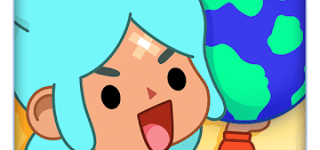The Ultimate Guide to Effectively Using a Password Manager
2023-04-12
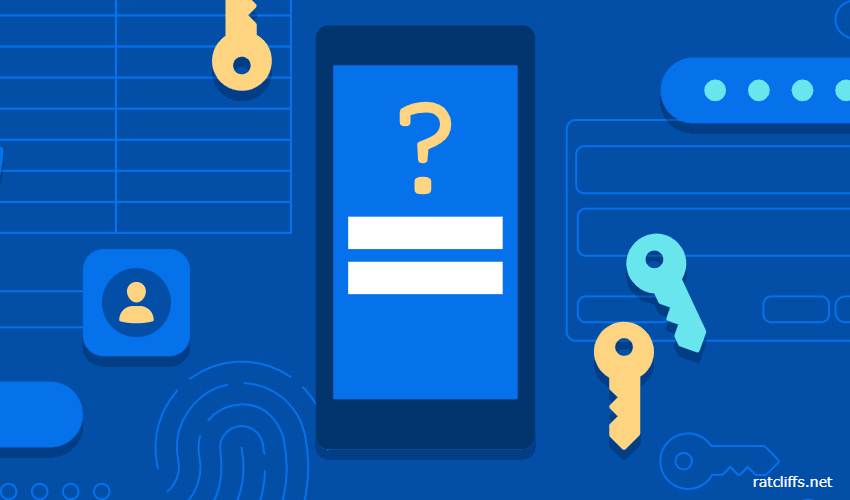
In today's digital world, managing multiple passwords for various online accounts has become a daunting task. This is where a password manager can come to your rescue. It is a tool that keeps your passwords secure, remembers them for you, and helps you generate strong passwords for your accounts. In this comprehensive guide, you will learn how to use a password manager effectively and ensure your online security.
1. Understanding What a Password Manager Is
A password manager is a software application that securely stores and manages your passwords for various online accounts. It keeps your passwords encrypted and accessible only through a master password, which you need to remember. This way, you don't have to remember multiple passwords for your accounts, and you can create complex, unique passwords without the fear of forgetting them.
2. Setting Up a Password Manager in Four Easy Steps
To get started with a password manager, follow these simple steps:
Step 1: Choose a Reputable Password Manager
There are numerous password managers available on the market, both free and paid. Some popular options include LastPass, 1Password, Dashlane, and Bitwarden. Research the features, pricing, and reviews of various tools to choose the one that best fits your needs.
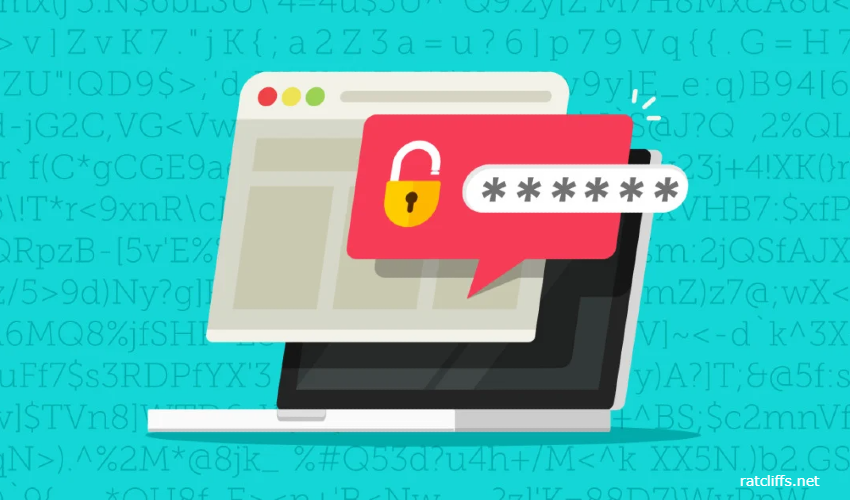
Step 2: Establish a Secure Master Password
After selecting a password manager, the next step is to craft a robust master password. This is the single password you need to remember, so it's essential to make it both unique and secure. Incorporate a mix of uppercase and lowercase letters, numbers, and special characters to create a strong password. Avoid using personal information that can be easily guessed, such as names or birthdates. By establishing a secure master password, you take the first step toward better protecting your online accounts.
Step 3: Add Your Accounts
After setting up the master password, you can start adding your online accounts to the password manager. This includes your social media, email, bank, and other accounts. You can either manually enter the login information or let the password manager automatically capture it when you log in to a website.
Step 4: Generate Strong Passwords
For enhanced security, use the tool's built-in password generator to create strong, unique combinations for each account. Replace your old, weak passwords with these newly generated ones to minimize the risk of hacking.
3. Using a Password Manager App on Desktop Computers
Most password managers offer desktop applications for Windows, macOS, and Linux. These apps allow you to access your password vault, add or edit login information, and generate new passwords. The desktop app also enables you to sync your passwords across multiple devices, ensuring that you always have access to your accounts, even if you switch devices.
4. Utilizing Internet Browser Extensions
Password managers often provide browser extensions for popular web browsers such as Chrome, Firefox, and Safari. These extensions integrate with your browser and automatically fill in your login information when you visit a website, making it even easier to manage your passwords. Some extensions also offer additional security features, such as detecting and warning against phishing websites and generating strong passwords when you sign up for new accounts.
5. How Password Managers Work on Mobile Devices
These tools are also available as mobile apps for Android and iOS devices. These apps work similarly to their desktop counterparts. In addition, mobile password manager apps often support biometric authentication, such as fingerprint or facial recognition, for added security.
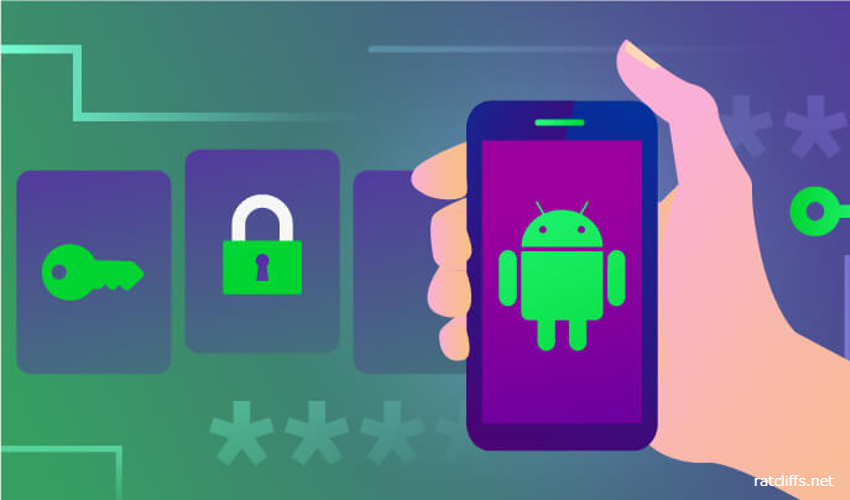
6. Should I Stick with My Phone or Browser's Built-In Password Manager?
While the built-in password managers in your phone or browser offer basic password storage and autofill features, they may not have the advanced security features that dedicated password managers provide. Some advantages of using a dedicated password manager include:
- Better encryption and security measures to protect your passwords.
- Cross-platform and cross-browser compatibility.
- Additional features such as password generation, password strength analysis, and secure sharing of passwords with trusted contacts.
Therefore, it is recommended to use a dedicated password manager for a more secure and feature-rich password management experience.
7. What If I've Never Saved a Password?
If you've never saved a password in a password manager or your browser, it's not too late to start. Begin by setting up a dedicated password manager following the steps described earlier in this guide. As you log in to your online accounts, the password manager will prompt you to save the login information. Alternatively, you can manually add your accounts and passwords to the password manager. Over time, you will build a secure and organized password vault, making it easier to manage your online accounts.
8. How to Make Your Passwords Even More Secure
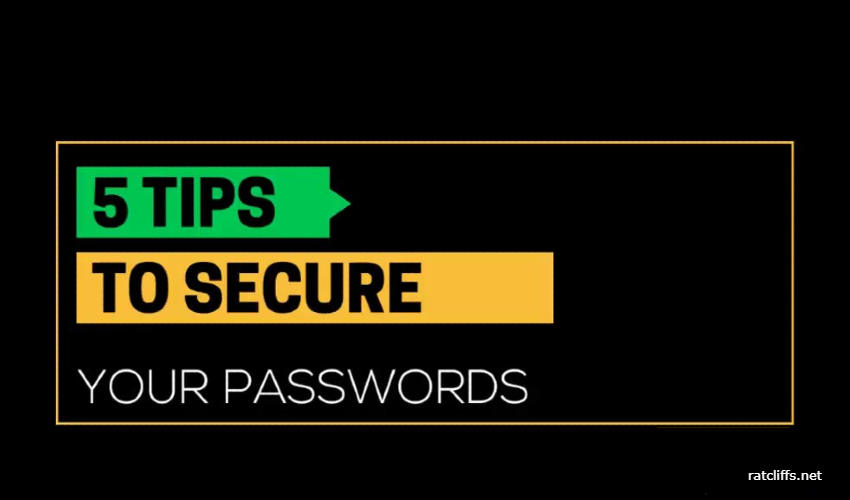
In addition to using this tool, there are several best practices you can follow to enhance the security of your passwords:
- Create long, complex passwords: Aim for a minimum of 12 different characters.
- Avoid using easily guessable information: Refrain from using personal details like names, birthdates, or common phrases in your passwords.
- Use unique passwords for each account: Do not reuse the same password across multiple accounts, as this makes it easier for hackers to access multiple accounts if one password is compromised.
- Update your passwords regularly: Change your passwords every 3-6 months, especially for sensitive accounts such as email and banking.
- Enable two-factor authentication (2FA): Wherever possible, enable 2FA on your accounts to add an extra layer of security. This requires you to provide a second form of verification (e.g., a text message code or fingerprint) in addition to your password when logging in.
Using a password manager effectively can significantly improve your online security and simplify your digital life. By following the steps outlined in this guide, you can take control of your passwords and protect your valuable personal information. Remember to keep your master password secure, regularly update your account passwords, and always use a reputable password manager to ensure the safety of your online accounts.